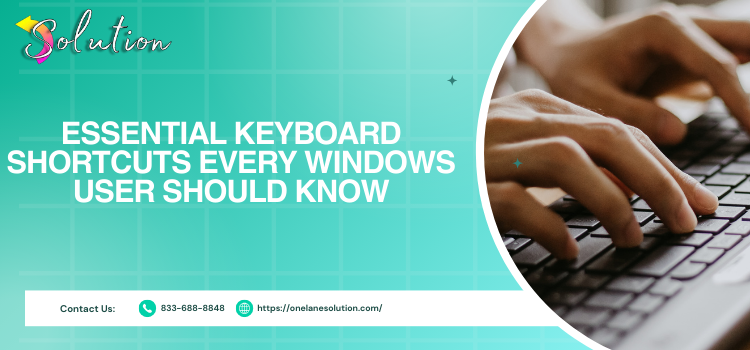
In today's technologically advanced scenario, maximizing production requires prioritizing efficiency and speed. keyboard shortcuts for windows users is a simple yet effective way to speed up your workflow. These key combinations can help you save time and effort when you have to click and navigate menus multiple times to complete a task.
Improving your efficiency and output might be as simple as learning a few essential shortcuts. Knowing these shortcuts will help you operate faster and more efficiently, whether you're using basic commands like copy and paste or more advanced operations.
Mastering the appropriate keyboard shortcuts can greatly enhance your productivity and efficiency in various tasks, such as operating system navigation, file management, online browsing, and document editing. This article covers some practical keyboard shortcuts that you can start using immediately onelane solution.
Common Windows Keyboard Shortcuts
Let's examine some frequently- used keyboard shortcuts for Windows:
Ctrl + C (Copy): To paste the selected text or object somewhere else, copy it to the clipboard.
Ctrl + X (Cut): This moves the selected text or object to the clipboard for future pasting.
Ctrl + V (Paste): Transfers the chosen text or item from the clipboard to the window that is now open.
Ctrl + Z (Undo): By rolling back the most recent action, it provides a quick method of undoing mistakes.
Ctrl + Y (Redo): The undo command is reversed, and the undone action is redone.
Ctrl + A (Select All): This makes it easy to move or copy all of the text or items in an open window or document at once.
Tab + Alt (Switch Apps): It switches between open apps and navigates between tasks without using the mouse.
Alt + F4 (Close App): Allows you to end the current application and avoid the inconvenience of navigating through menus.
Ctrl + D (Display Desktop): This allows you to easily access files and desktop icons by minimizing all windows to reveal the desktop.
Text Editing Shortcuts
Some of the text editing shortcuts that can save your precious time while working with the documents are as follows:
Ctrl + B (Bold): It highlights and bolds the selected text.
Ctrl + U (Underline): It underlines the selected text.
Ctrl + I (Italic): Italicize the selected text and help in emphasizing certain words or phrases.
Ctrl + K (Interlink): It inserts a hyperlink for the designated content and simplifies the process of adding links to emails or documents.
Ctrl + Home (Begin at the Start): This helps you quickly scan long documents by moving the pointer to the beginning of the document.
Ctrl + End (Exit): Moves the cursor to the end of the document, making it easier to quickly access the end of the content.
File Management Shortcuts
Below is a list of shortcuts you can use to manage files on your computer. You may pick numerous files, move among folders, and carry out other tasks more rapidly and effectively with the aid of these shortcuts. You may expedite your file management duties and save time by becoming familiar with these shortcuts.
Ctrl + N (New Window): This multitasking tool starts a new window inside the running program.
Ctrl + S (Save): This protects your work by keeping the current file or document intact.
Shift + Ctrl + S (Save As): To save the current file with a different name or location, use the Save As window. This is useful for creating versions or backups of the file .
Ctrl + P (Print): This provides instant access to printing options by launching the print dialog and printing the active document.
Ctrl + E (File Explorer Search): The search bar in File Explorer makes finding files and directories simple.
Alt + Enter (Properties): The properties box for the selected object displays comprehensive information and options.
Web Browsing Shortcuts
Let’s take a look at some of the useful web browsing shortcuts that will streamline your web browsing experience:
To view multiple pages at once, press Ctrl + T (New Tab), which opens a new tab in the browser.
Ctrl + W (Tab Closing): This function helps you manage open tabs and organize your browser by closing the active tab.
To undo unintentionally closed tabs, use Ctrl + Shift + T (Reopen the Closed Tab). This will reopen the most recently closed tab.
Ctrl + L (Focus Address Bar): This allows you to quickly type a URL or search query by focusing the address bar.
By adding the current page to your favorites, Ctrl + D (Opens Bookmark) makes it easier to save and access your favorite websites.
To change your browser's storage and privacy settings, press Tab + Shift + Delete (Clear History of Browsing), which brings up a dialog box.
System Shortcuts
You may make your browsing experience more personalized and navigate your browser more quickly with these shortcuts. You may streamline your online activity and save time by becoming proficient with these shortcuts.
To secure your workstation, press Win + L (Lock Screen). This will return you to the login screen.
Win + I (Configuration): This provides immediate access to system preferences and settings by launching the Settings application.
Ctrl + A (Action Center): You can view notifications and take quick actions in the Action Center.
Win + S (Search): This opens the search bar, making it simple to find files, apps, or settings.
You can rapidly access your files and directories by pressing Win + E (File Explorer).
Also Read: what is printer in error state windows 10
Conclusion
You may easily increase your productivity and optimize your digital workflow by learning the important Windows keyboard shortcuts. You may browse the web, handle files, write text, and operate your operating system more effectively and easily by implementing these time-saving combos into your everyday routine. These shortcuts turn repetitive tasks into quick actions, freeing up your time for more meaningful work, regardless of your level of experience with technology.
One shortcut at a time, maximize the potential of your keyboard, lessen your reliance on your mouse, and increase your general productivity. Take charge of your workflow and increase your productivity right now!






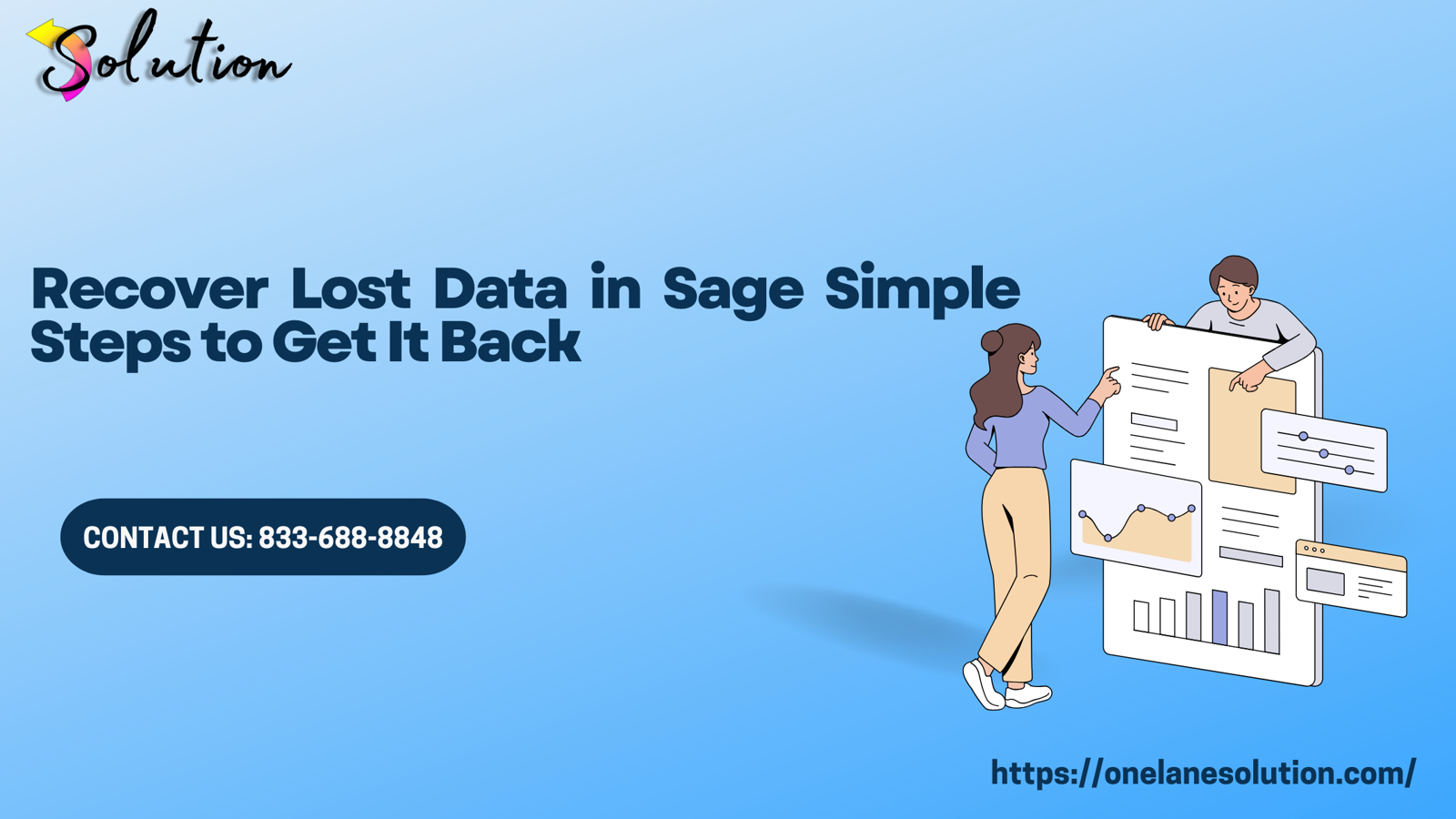


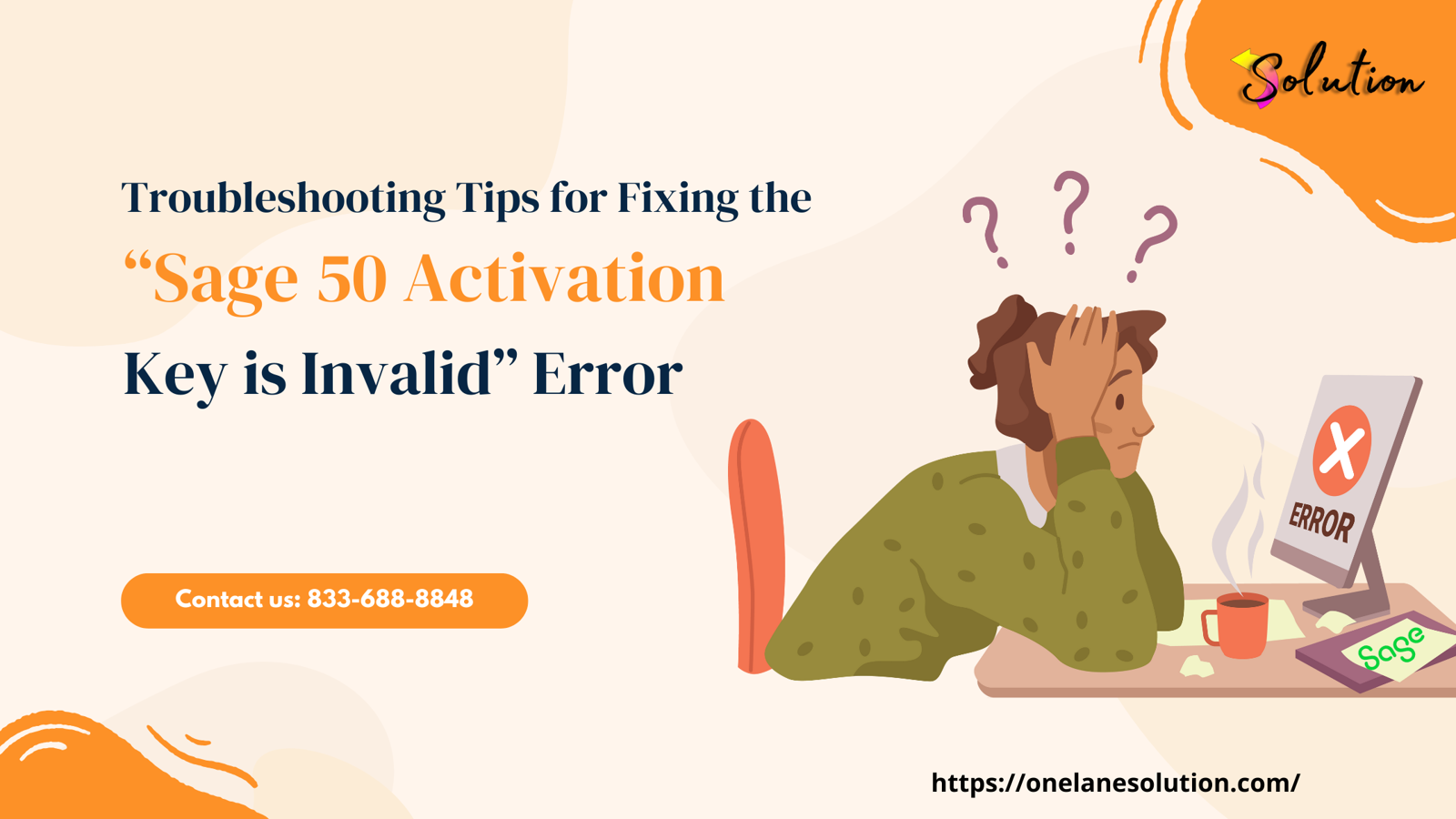




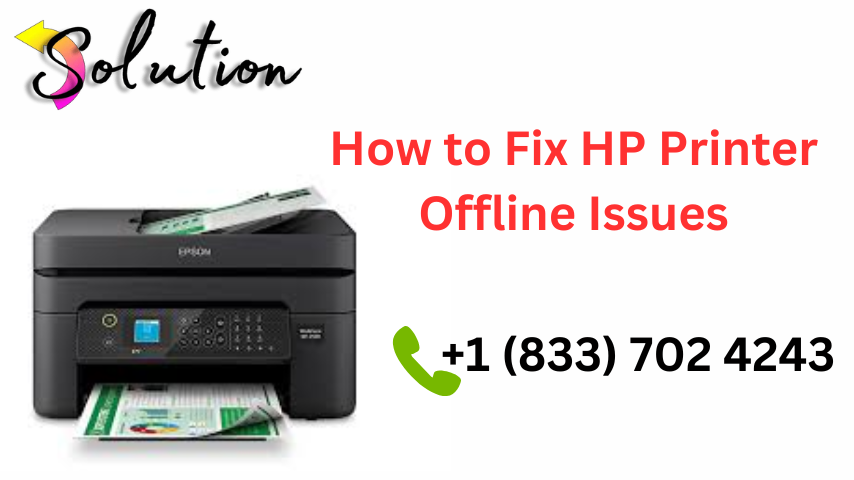

Write a comment ...